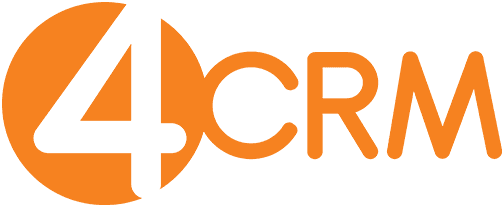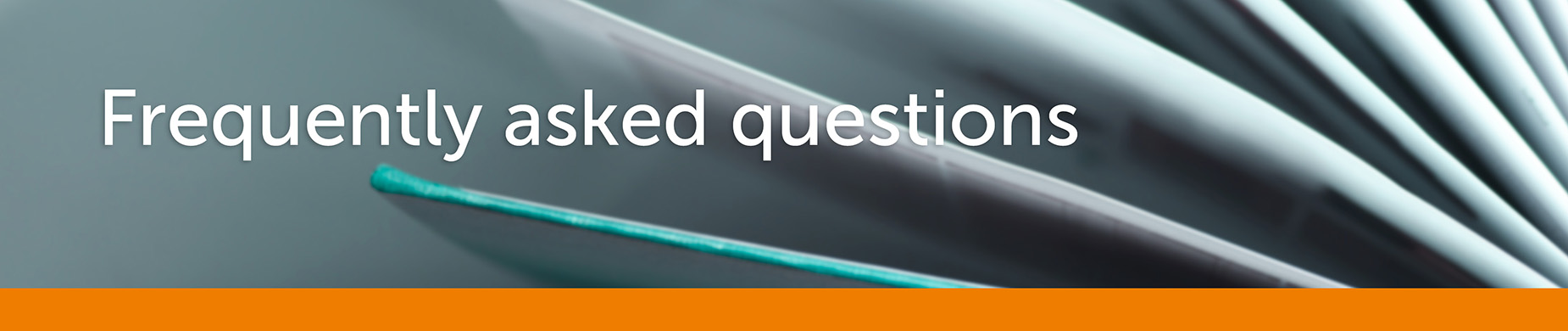Yes, Administrators and Managers can brand your 4CRM Account by clicking on the Profile button then the Theme button, they can then change the companies logo and change the background colours.

Yes, you can search your entire Business or Contact database by Category or Status by clicking on Advanced Search, and then selecting the Category or Status from the dropdown menu.

Yes, you can search your entire database by selecting, Advanced Search and by clicking on, Add Custom Field Search. You can then select the field you wish to search and then enter the Text you are looking for in your database. The system will then bring up all your Records that have that text entered into that field.

Yes, Administrators and Managers can upgrade the 4CRM Package by clicking on the Profile button followed by the Package button.

Yes, Administrators and Managers can change the Sub Domain by clicking on the Profile button. Here they can change the companies address, contact details and the Sub Domain. A simple Sub Domain checker is available to make sure the subdomain you want is available.

Yes, the Administrator and Managers can change all Alert settings by selecting the Profile button followed by the Alert button. Here they can then choose how they wish to be alerted, how often and when they would like to be alerted.

To start accepting online payments Via your PayPal Account you need to select:-
Invoices > Settings > Online Payment
Then simply enter your PayPal Email Address associated with your PayPal Account, then click SAVE, the account will then be automatically verified by 4CRM and PayPal and a Message will appear at the top in Green to say, PayPal email address Confirmed.
All Invoices sent will then have the Pay Now button allowing your customers to pay you online.